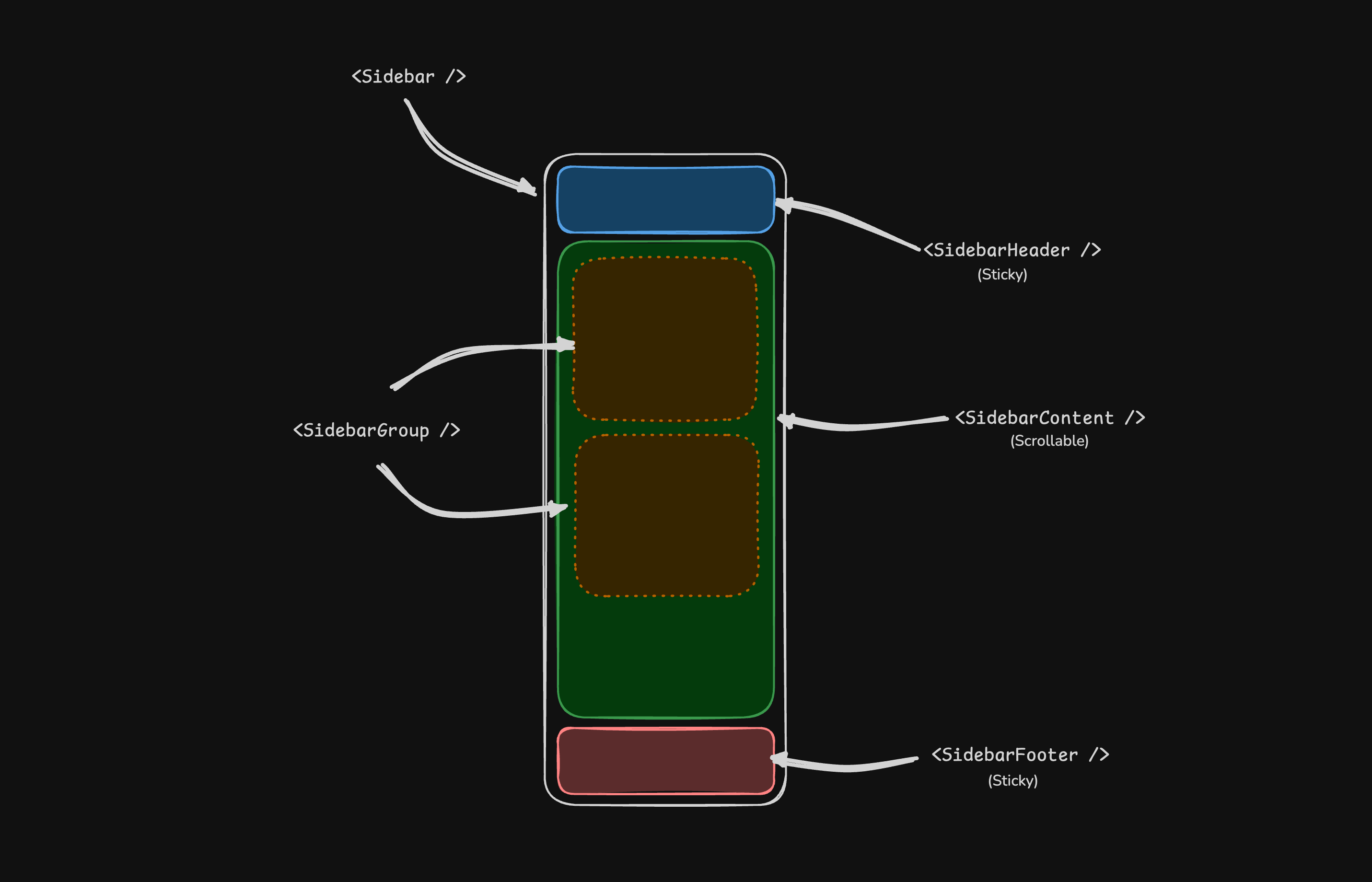Sidebar
A composable, themeable and customizable sidebar component.
A sidebar that collapses to icons.
Sidebars are one of the most complex components to build. They are central to any application and often contain a lot of moving parts.
I don't like building sidebars. So I built 30+ of them. All kinds of
configurations. Then I extracted the core components into sidebar.tsx.
We now have a solid foundation to build on top of. Composable. Themeable. Customizable.
Installation
Structure
A Sidebar component is composed of the following parts:
SidebarProvider- Handles collapsible state.Sidebar- The sidebar container.SidebarHeaderandSidebarFooter- Sticky at the top and bottom of the sidebar.SidebarContent- Scrollable content.SidebarGroup- Section within theSidebarContent.SidebarTrigger- Trigger for theSidebar.
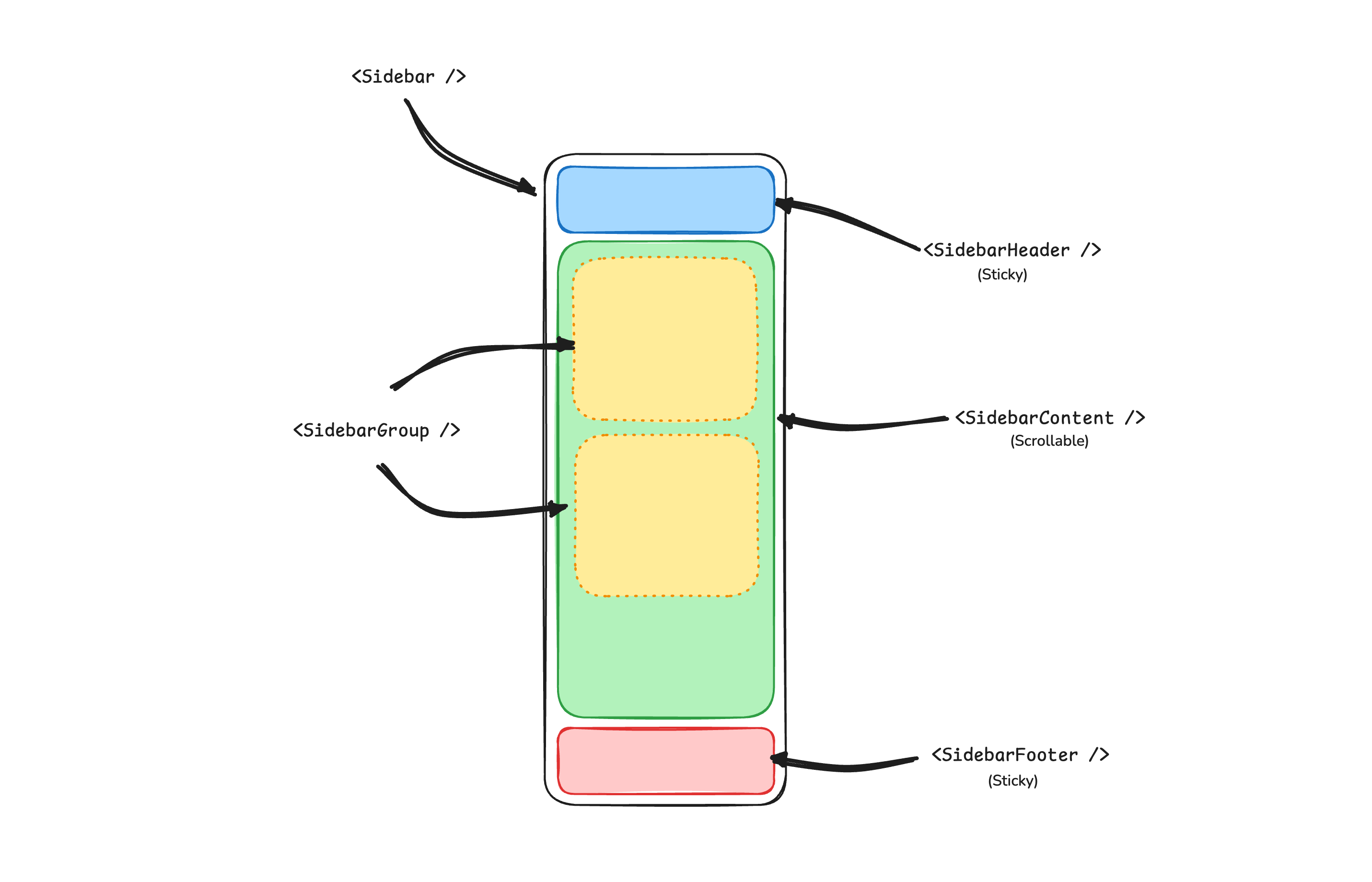
Usage
import { SidebarProvider, SidebarTrigger } from "@/components/ui/sidebar";
import { AppSidebar } from "@/components/app-sidebar";
import type { RouteSectionProps } from "@solidjs/router";
const Page = (props: RouteSectionProps) => {
return (
<SidebarProvider>
<AppSidebar />
<main>
<SidebarTrigger />
{props.children}
</main>
</SidebarProvider>
);
};
export default Page;import {
Sidebar,
SidebarContent,
SidebarFooter,
SidebarGroup,
SidebarHeader,
} from "@/components/ui/sidebar";
export const AppSidebar = () => {
return (
<Sidebar>
<SidebarHeader />
<SidebarContent>
<SidebarGroup />
<SidebarGroup />
</SidebarContent>
<SidebarFooter />
</Sidebar>
);
};Your First Sidebar
Let's start with the most basic sidebar. A collapsible sidebar with a menu.
Add a SidebarProvider and SidebarTrigger at the root of your application.
import { SidebarProvider, SidebarTrigger } from "@/components/ui/sidebar";
import { AppSidebar } from "@/components/app-sidebar";
import type { RouteSectionProps } from "@solidjs/router";
const Page = (props: RouteSectionProps) => {
return (
<SidebarProvider>
<AppSidebar />
<main>
<SidebarTrigger />
{props.children}
</main>
</SidebarProvider>
);
};
export default Page;Create a new sidebar component at components/app-sidebar.tsx.
import { Sidebar, SidebarContent } from "@/components/ui/sidebar";
const AppSidebar = () => {
return (
<Sidebar>
<SidebarContent />
</Sidebar>
);
};
export default AppSidebar;Now, let's add a SidebarMenu to the sidebar.
We'll use the SidebarMenu component in a SidebarGroup.
import {
Sidebar,
SidebarContent,
SidebarGroup,
SidebarGroupContent,
SidebarGroupLabel,
SidebarMenu,
SidebarMenuButton,
SidebarMenuItem,
} from "@/components/ui/sidebar";
// Menu items.
const items = [
{
title: "Home",
url: "#",
icon: () => (
<svg
xmlns="http://www.w3.org/2000/svg"
class="size-4"
viewBox="0 0 24 24"
>
<g
fill="none"
stroke="currentColor"
stroke-linecap="round"
stroke-linejoin="round"
stroke-width="2"
>
<path d="M15 21v-8a1 1 0 0 0-1-1h-4a1 1 0 0 0-1 1v8" />
<path d="M3 10a2 2 0 0 1 .709-1.528l7-5.999a2 2 0 0 1 2.582 0l7 5.999A2 2 0 0 1 21 10v9a2 2 0 0 1-2 2H5a2 2 0 0 1-2-2z" />
</g>
</svg>
),
},
{
title: "Inbox",
url: "#",
icon: () => (
<svg
xmlns="http://www.w3.org/2000/svg"
class="size-4"
viewBox="0 0 24 24"
>
<g
fill="none"
stroke="currentColor"
stroke-linecap="round"
stroke-linejoin="round"
stroke-width="2"
>
<path d="M22 12h-6l-2 3h-4l-2-3H2" />
<path d="M5.45 5.11L2 12v6a2 2 0 0 0 2 2h16a2 2 0 0 0 2-2v-6l-3.45-6.89A2 2 0 0 0 16.76 4H7.24a2 2 0 0 0-1.79 1.11" />
</g>
</svg>
),
},
{
title: "Calendar",
url: "#",
icon: () => (
<svg
xmlns="http://www.w3.org/2000/svg"
class="size-4"
viewBox="0 0 24 24"
>
<g
fill="none"
stroke="currentColor"
stroke-linecap="round"
stroke-linejoin="round"
stroke-width="2"
>
<path d="M8 2v4m8-4v4" />
<rect width="18" height="18" x="3" y="4" rx="2" />
<path d="M3 10h18" />
</g>
</svg>
),
},
{
title: "Search",
url: "#",
icon: () => (
<svg
xmlns="http://www.w3.org/2000/svg"
class="size-4"
viewBox="0 0 24 24"
>
<g
fill="none"
stroke="currentColor"
stroke-linecap="round"
stroke-linejoin="round"
stroke-width="2"
>
<circle cx="11" cy="11" r="8" />
<path d="m21 21l-4.3-4.3" />
</g>
</svg>
),
},
{
title: "Settings",
url: "#",
icon: () => (
<svg
xmlns="http://www.w3.org/2000/svg"
class="size-4"
viewBox="0 0 24 24"
>
<g
fill="none"
stroke="currentColor"
stroke-linecap="round"
stroke-linejoin="round"
stroke-width="2"
>
<path d="M12.22 2h-.44a2 2 0 0 0-2 2v.18a2 2 0 0 1-1 1.73l-.43.25a2 2 0 0 1-2 0l-.15-.08a2 2 0 0 0-2.73.73l-.22.38a2 2 0 0 0 .73 2.73l.15.1a2 2 0 0 1 1 1.72v.51a2 2 0 0 1-1 1.74l-.15.09a2 2 0 0 0-.73 2.73l.22.38a2 2 0 0 0 2.73.73l.15-.08a2 2 0 0 1 2 0l.43.25a2 2 0 0 1 1 1.73V20a2 2 0 0 0 2 2h.44a2 2 0 0 0 2-2v-.18a2 2 0 0 1 1-1.73l.43-.25a2 2 0 0 1 2 0l.15.08a2 2 0 0 0 2.73-.73l.22-.39a2 2 0 0 0-.73-2.73l-.15-.08a2 2 0 0 1-1-1.74v-.5a2 2 0 0 1 1-1.74l.15-.09a2 2 0 0 0 .73-2.73l-.22-.38a2 2 0 0 0-2.73-.73l-.15.08a2 2 0 0 1-2 0l-.43-.25a2 2 0 0 1-1-1.73V4a2 2 0 0 0-2-2" />
<circle cx="12" cy="12" r="3" />
</g>
</svg>
),
},
];
const AppSidebar = () => {
return (
<Sidebar>
<SidebarContent>
<SidebarGroup>
<SidebarGroupLabel>Application</SidebarGroupLabel>
<SidebarGroupContent>
<SidebarMenu>
{items.map((item) => (
<SidebarMenuItem key={item.title}>
<SidebarMenuButton asChild>
<a href={item.url}>
<item.icon />
<span>{item.title}</span>
</a>
</SidebarMenuButton>
</SidebarMenuItem>
))}
</SidebarMenu>
</SidebarGroupContent>
</SidebarGroup>
</SidebarContent>
</Sidebar>
);
};
export default AppSidebar;You've created your first sidebar.
Your first sidebar.
Components
The components in sidebar.tsx are built to be composable i.e you build your sidebar by putting the provided components together. They also compose well with other shadcn/ui components such as DropdownMenu, Collapsible or Dialog etc.
If you need to change the code in sidebar.tsx, you are encouraged to do so. The code is yours. Use sidebar.tsx as a starting point and build your own.
In the next sections, we'll go over each component and how to use them.
SidebarProvider
The SidebarProvider component is used to provide the sidebar context to the Sidebar component. You should always wrap your application in a SidebarProvider component.
Props
| Name | Type | Description |
|---|---|---|
defaultOpen | boolean | Default open state of the sidebar. |
open | boolean | Open state of the sidebar (controlled). |
onOpenChange | (open: boolean) => void | Sets open state of the sidebar (controlled). |
Width
If you have a single sidebar in your application, you can use the SIDEBAR_WIDTH and SIDEBAR_WIDTH_MOBILE variables in sidebar.tsx to set the width of the sidebar.
const SIDEBAR_WIDTH = "16rem";
const SIDEBAR_WIDTH_MOBILE = "18rem";For multiple sidebars in your application, you can use the style prop to set the width of the sidebar.
To set the width of the sidebar, you can use the --sidebar-width and --sidebar-width-mobile CSS variables in the style prop.
<SidebarProvider
style={{
"--sidebar-width": "20rem",
"--sidebar-width-mobile": "20rem",
}}
>
<Sidebar />
</SidebarProvider>This will handle the width of the sidebar but also the layout spacing.
Keyboard Shortcut
The SIDEBAR_KEYBOARD_SHORTCUT variable is used to set the keyboard shortcut used to open and close the sidebar.
To trigger the sidebar, you use the cmd+b keyboard shortcut on Mac and ctrl+b on Windows.
You can change the keyboard shortcut by updating the SIDEBAR_KEYBOARD_SHORTCUT variable.
const SIDEBAR_KEYBOARD_SHORTCUT = "b";Sidebar
The main Sidebar component used to render a collapsible sidebar.
import { Sidebar } from "@/components/ui/sidebar";
const AppSidebar = () => {
return <Sidebar />;
};
export default AppSidebar;Props
| Property | Type | Description |
|---|---|---|
side | left or right | The side of the sidebar. |
variant | sidebar, floating, or inset | The variant of the sidebar. |
collapsible | offcanvas, icon, or none | Collapsible state of the sidebar. |
side
Use the side prop to change the side of the sidebar.
Available options are left and right.
import { Sidebar } from "@/components/ui/sidebar";
const AppSidebar = () => {
return <Sidebar side="left | right" />;
};
export default AppSidebar;variant
Use the variant prop to change the variant of the sidebar.
Available options are sidebar, floating and inset.
import { Sidebar } from "@/components/ui/sidebar";
const AppSidebar = () => {
return <Sidebar variant="sidebar | floating | inset" />;
};
export default AppSidebar;Note: If you use the inset variant, remember to wrap your main content
in a SidebarInset component.
<SidebarProvider>
<Sidebar variant="inset" />
<SidebarInset>
<main>{props.children}</main>
</SidebarInset>
</SidebarProvider>collapsible
Use the collapsible prop to make the sidebar collapsible.
Available options are offcanvas, icon and none.
import { Sidebar } from "@/components/ui/sidebar";
const AppSidebar = () => {
return <Sidebar collapsible="offcanvas | icon | none" />;
};
export default AppSidebar;| Prop | Description |
|---|---|
offcanvas | A collapsible sidebar that slides in from the left or right. |
icon | A sidebar that collapses to icons. |
none | A non-collapsible sidebar. |
useSidebar
The useSidebar hook is used to control the sidebar.
import { useSidebar } from "@/components/ui/sidebar";
const AppSidebar = () => {
const {
state,
open,
setOpen,
openMobile,
setOpenMobile,
isMobile,
toggleSidebar,
} = useSidebar();
};
export default AppSidebar;| Property | Type | Description |
|---|---|---|
state | Accessor<"expanded" | "collapsed"> | The current state of the sidebar. |
open | Accessor<boolean> | Whether the sidebar is open. |
setOpen | (value: Accessor<boolean> | Setter<boolean>) => void | Sets the open state of the sidebar. |
openMobile | Accessor<boolean> | Whether the sidebar is open on mobile. |
setOpenMobile | (open: boolean) => void | Sets the open state of the sidebar on mobile. |
isMobile | Accessor<boolean> | Whether the sidebar is on mobile. |
toggleSidebar | () => void | Toggles the sidebar. Desktop and mobile. |
Theming
We use the following CSS variables to theme the sidebar.
@layer base {
:root {
--sidebar-background: 0 0% 98%;
--sidebar-foreground: 240 5.3% 26.1%;
--sidebar-primary: 240 5.9% 10%;
--sidebar-primary-foreground: 0 0% 98%;
--sidebar-accent: 240 4.8% 95.9%;
--sidebar-accent-foreground: 240 5.9% 10%;
--sidebar-border: 220 13% 91%;
--sidebar-ring: 217.2 91.2% 59.8%;
}
.dark {
--sidebar-background: 240 5.9% 10%;
--sidebar-foreground: 240 4.8% 95.9%;
--sidebar-primary: 0 0% 98%;
--sidebar-primary-foreground: 240 5.9% 10%;
--sidebar-accent: 240 3.7% 15.9%;
--sidebar-accent-foreground: 240 4.8% 95.9%;
--sidebar-border: 240 3.7% 15.9%;
--sidebar-ring: 217.2 91.2% 59.8%;
}
}We intentionally use different variables for the sidebar and the rest of the application to make it easy to have a sidebar that is styled differently from the rest of the application. Think a sidebar with a darker shade from the main application.
Styling
Here are some tips for styling the sidebar based on different states.
- Styling an element based on the sidebar collapsible state. The following will hide the
SidebarGroupwhen the sidebar is iniconmode.
<Sidebar collapsible="icon">
<SidebarContent>
<SidebarGroup class="group-data-[collapsible=icon]:hidden" />
</SidebarContent>
</Sidebar>- Styling a menu action based on the menu button active state. The following will force the menu action to be visible when the menu button is active.
<SidebarMenuItem>
<SidebarMenuButton />
<SidebarMenuAction class="peer-data-[active=true]/menu-button:opacity-100" />
</SidebarMenuItem>You can find more tips on using states for styling in this Twitter thread.